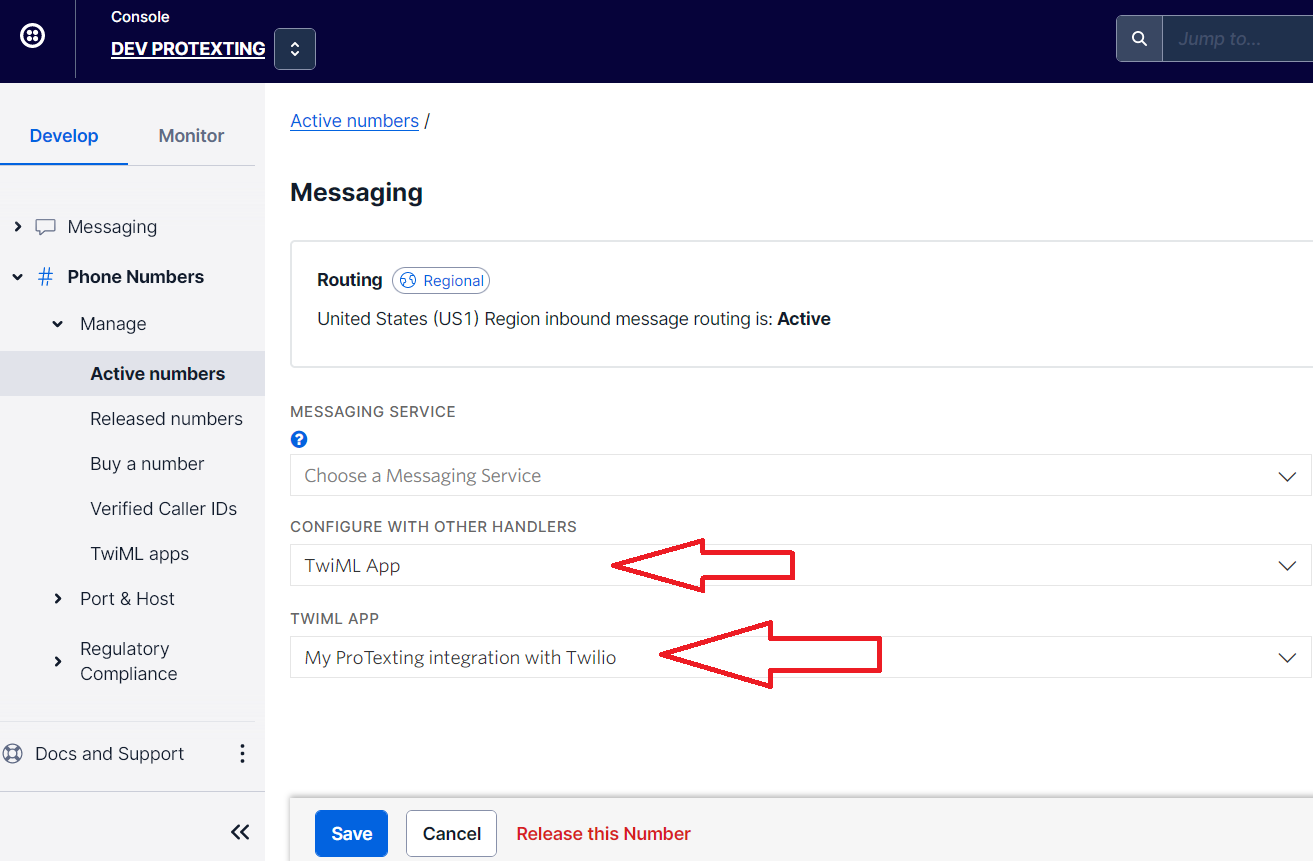How to setup Twilio integration for SMS Messaging?
Follow the 3 easy steps to integrate and add Twilio numbers to your ProTexting dashboard
1. Activate your Twilio account
- Go to your Twilio account >> Keys & Credentials >> API Keys & Tokens.
- Create new API key or use your "Live Credentials".
- Then, in "ProTexting Twilio app", copy and paste the credentials.
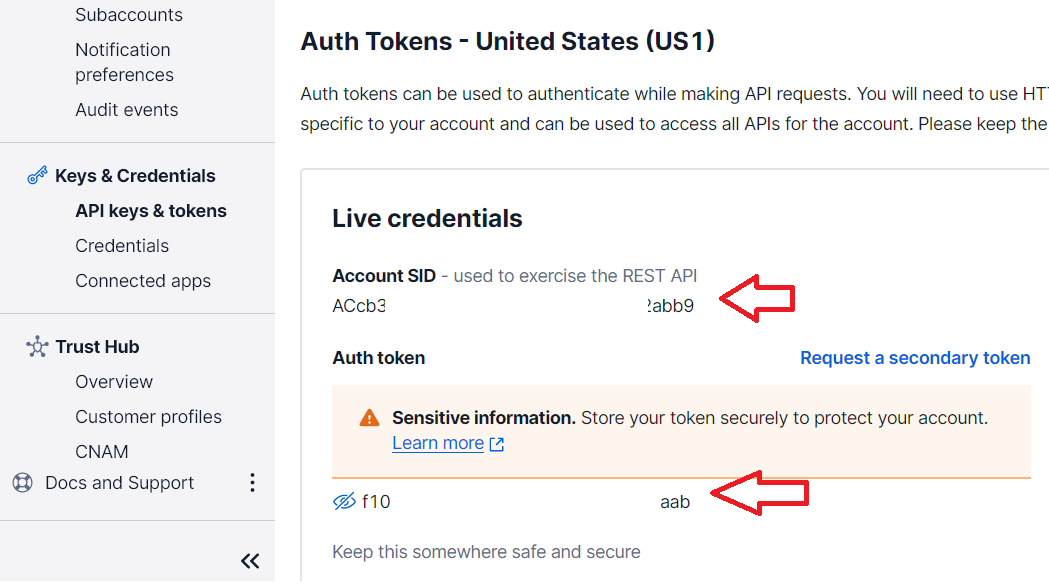
- Once the account is authorized, you will see a box with an URL, which you will need to add in Twilio's TwiML App, see below.
2. Add "TwiML App" in Twilio
- After you connect your Twilio account, get the messaging URL provided in your ProTexting dashboard.
- Then, go to Twilio >> TwiML Apps and create new app. Add the ProTexting messaging URL provided in the newly created TwiML app in field "Messaging Configuration".
- Select "Request Method" >> HTTP POST.
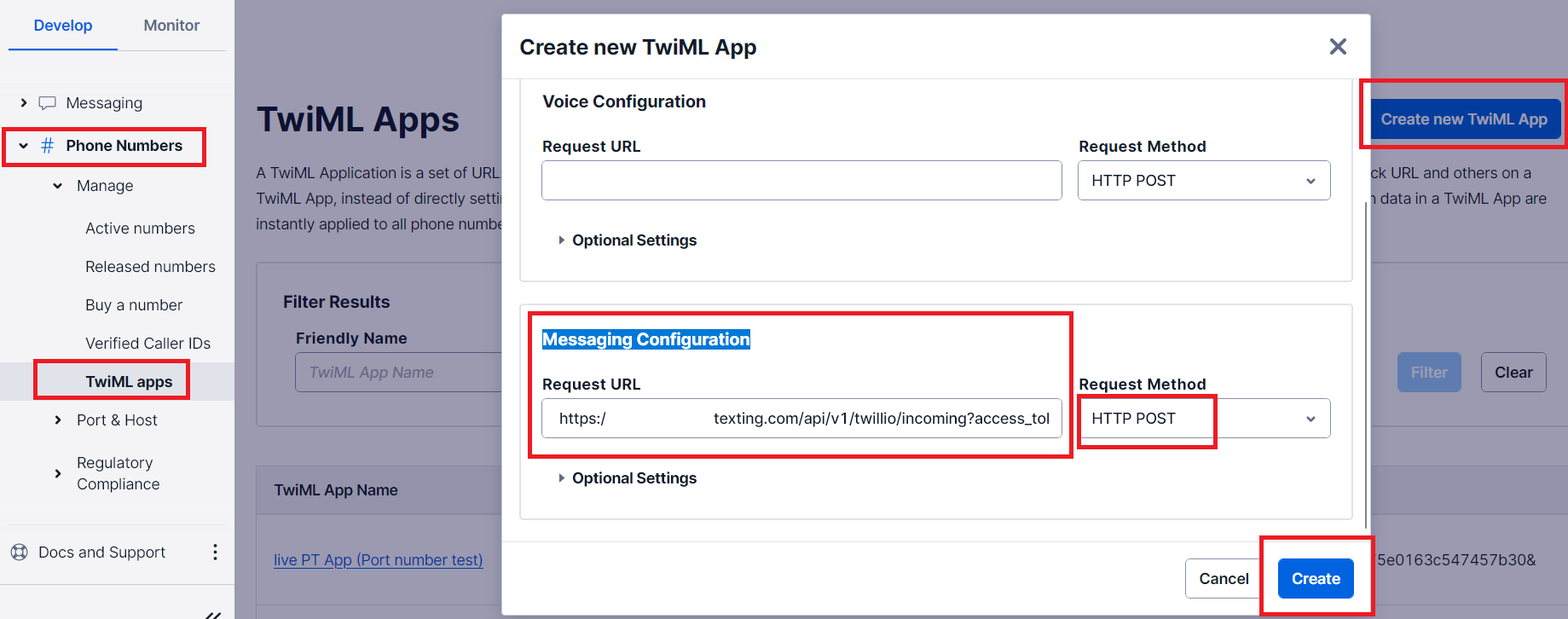
3. Add your Twilio number in ProTexting dashboard
- After you setup the new TwiML app in Twilio, you will need to configure your number to work with the "TwiML App" you created for ProTexting. Go to Active numbers >> select the number >> messaging >> select your ProTexting "TwiML App"
- Then, go back to your ProTexting account >> "Twilio app". Simply click on "Add new Twilio number".