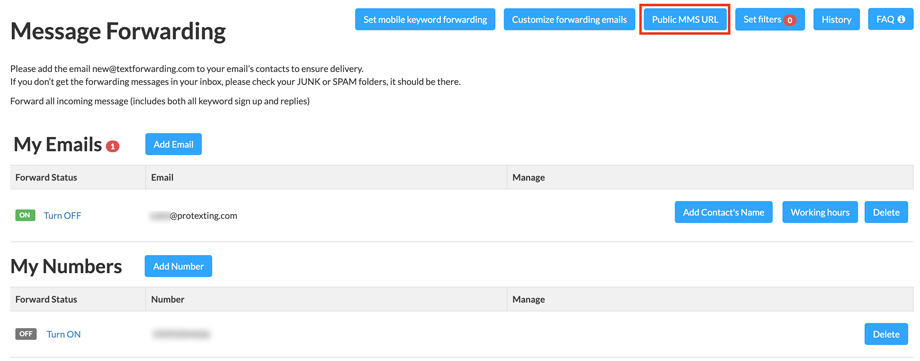How to Make the MMS URL in Forwarded Messages Public
When forwarding incoming SMS/MMS messages via email in ProTexting, you can choose to make media links (MMS URLs) publicly accessible. This allows recipients to view the MMS content without needing to log into ProTexting.
Step-by-Step Guide:
1. Log in to Your ProTexting Account
Visit protexting.com and sign in with your account credentials.
2. Navigate to Settings > Message Forwarding
From the left-hand menu, click on Settings, then select Message Forwarding.
3. Click the "Public MMS URL" Button
On the Message Forwarding page, locate and click the "Public MMS URL" button at the top.
4. Enable Public Access to MMS Links
A pop-up window will appear with an option to toggle public access.
If the toggle says "Turned On", public access is already enabled. Otherwise, switch it to On and click Save.
5. Confirmation
Once saved, any MMS links included in forwarded emails will now be accessible publicly (no login required).
Important Note:
Only MMS media shared after enabling this setting will be accessible via public URL. You can disable this at any time by repeating the steps and turning the feature off.
Need Assistance?
For help, contact our Customer Support Team.