Message Forwarding
With Message Forwarding, it allows you to receive incoming messages not only in your inbox of your ProTexting account, but also your e-mail, your personal mobile number, or both!
With ProTexting you have the ability to choose whether to all incoming SMS messages to your e-mail or phone, or specific keyword forwarding with e-mail.
- Being logged in, go to the Messages tab.
- In the Messages tab, click Message Forwarding.

- To add your e-mail that you would like to receive the incoming SMS messages to, click Add EmailEX: [email protected].
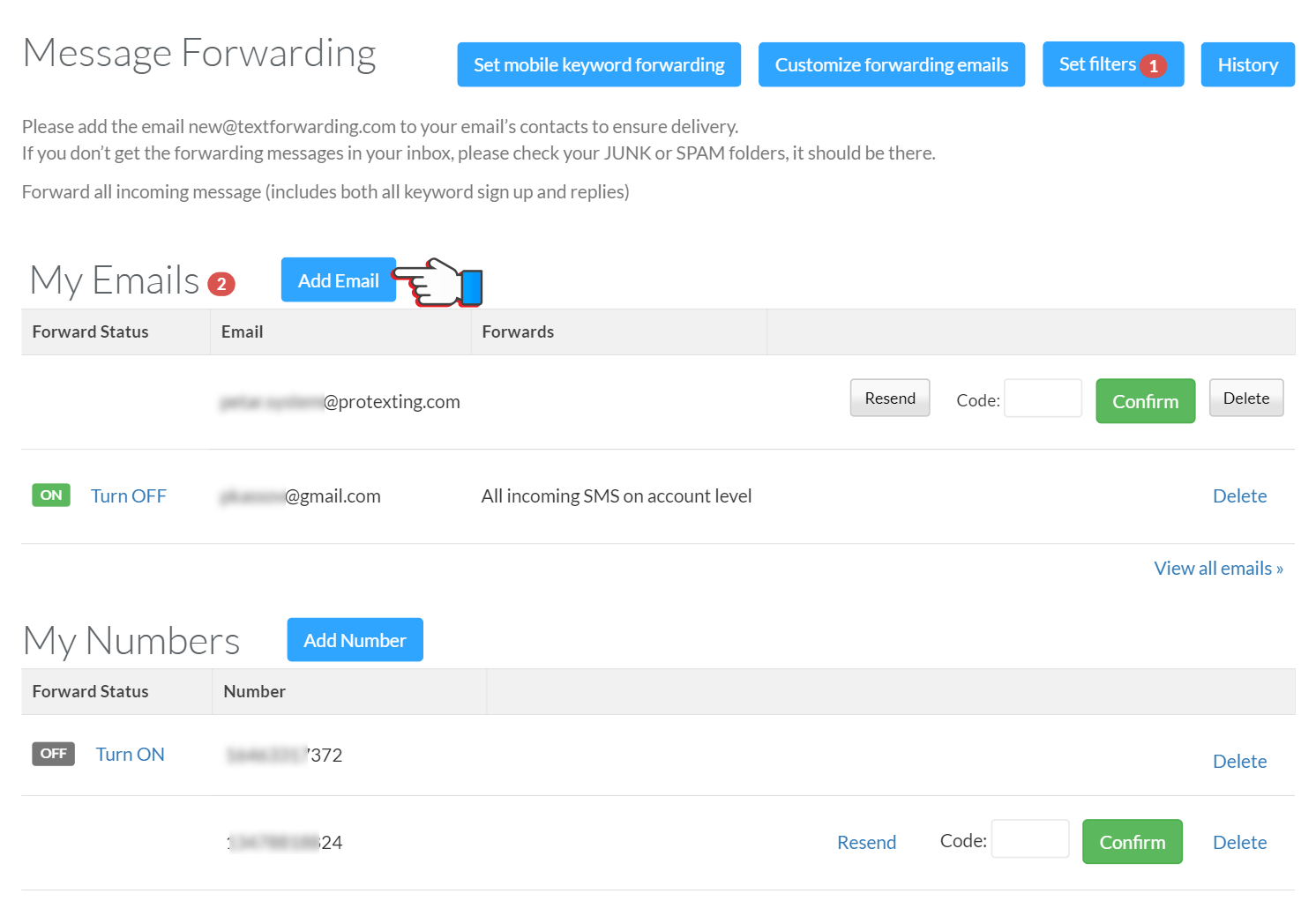
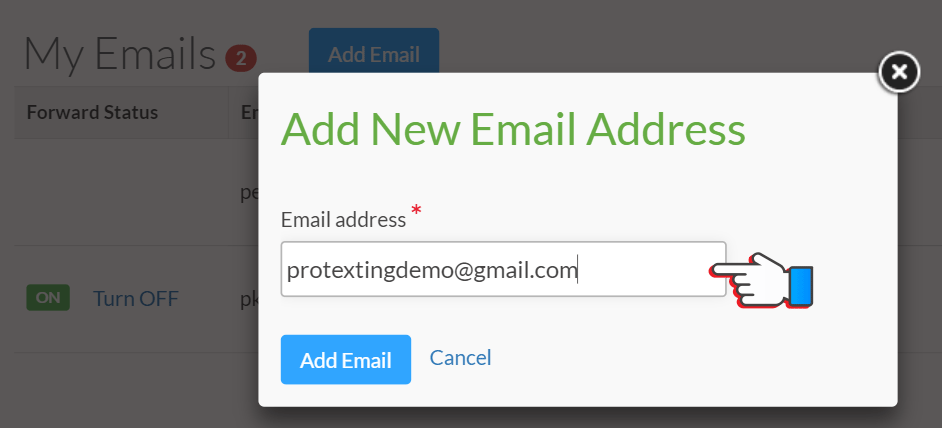
- Once you put in your email and click Add, it will send a confirmation code to the email you have entered for security purposes and to make sure it is the correct email. When you receive the confirmation email, expand the emails on your ProTexting account, and enter the code from your email into the given space, then click confirm. If you had not gotten a confirmation email, click Resend.
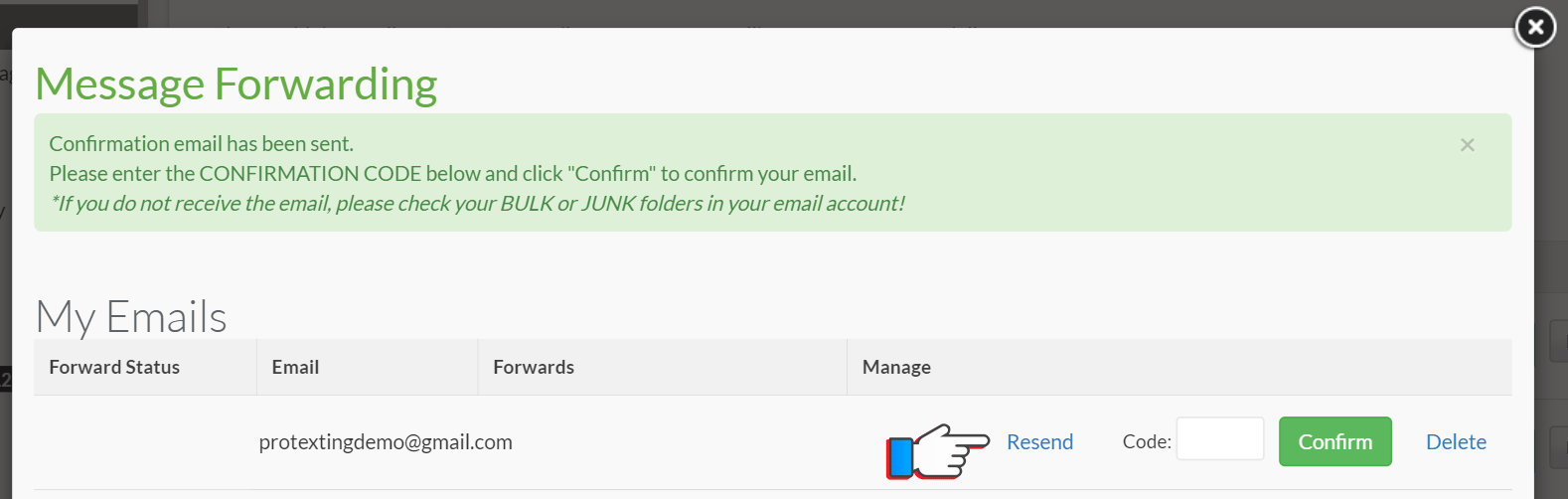
- When you confirm the email, you will be able to turn the forwarding ON for that email, when it is on, you will receive ALL incoming SMS messages on the account, for all keywords. If it is off, you will not receive any forwarding messages. BUT it is also possible to receive forwarding from specific keywords and not all, to do so click on Set Mobile Keyword Forwarding.
- In Set Mobile Keyword Forwarding, you can filter through which Keyword you would like to set email forwarding for, or just simply click “add recipient” under manage. If you do not have the email on your ProTexting account yet, you can click “Add email” here on this page, but you will still receive a confirmation email and need to enter the code on the page before.
- When you click “add recipient” simply choose which email you would like to be receiving the forwarding messages, but remember if your email forwarding Is turned ON in the general message forwarding, do not choose that email for a specific keyword because you will be receiving two same emails if that keyword is texted.
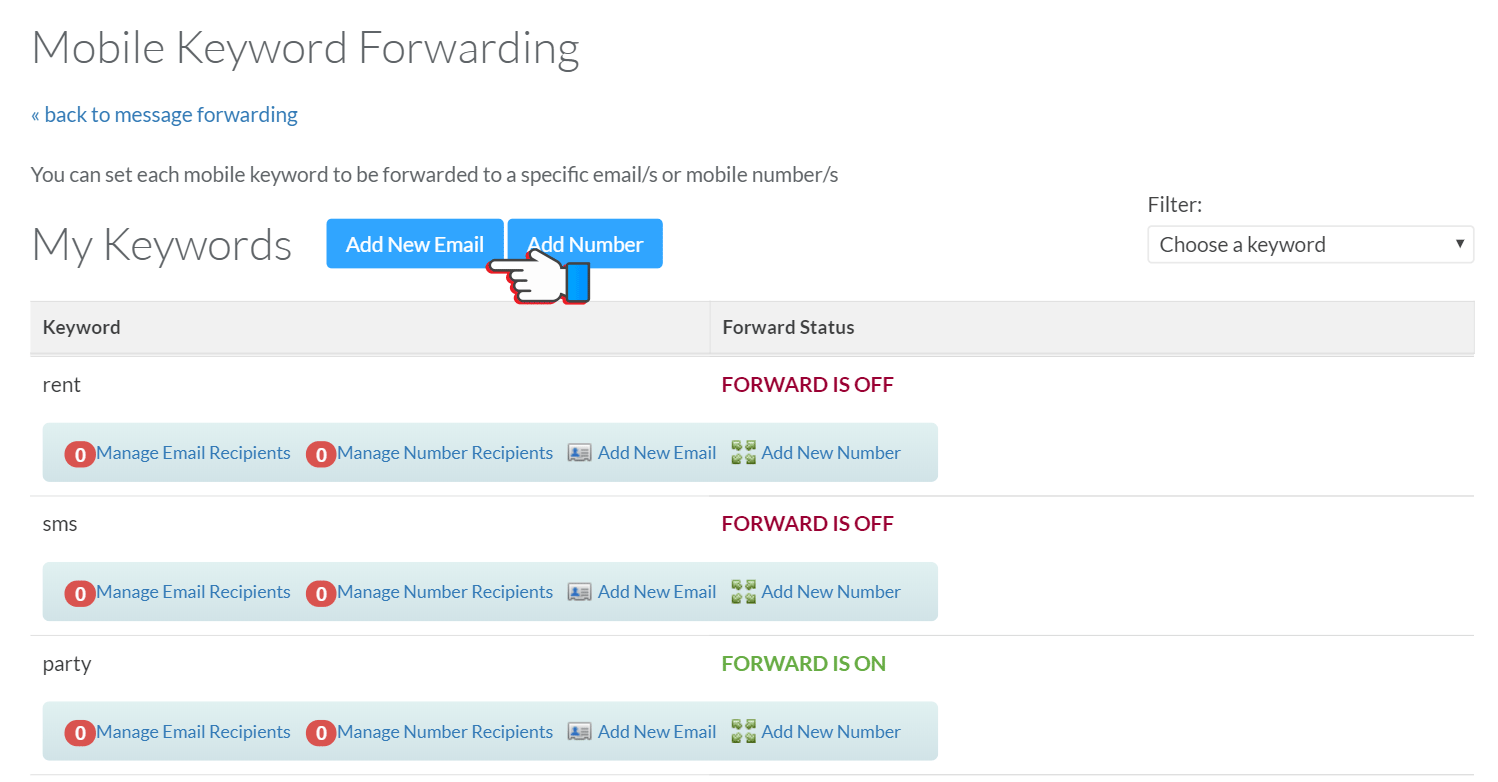
- Now, you also have the ability to customize the branding of the forwarding email if you do not want it to say it is from ProTexting team, you can choose your own company name and whether to include or exclude the instructions in the footer of the email.EX: Company X & Include. Then click Save. There is a preview shown of what the email will look like.
- Now that you have added the email, you might want to forward also to your mobile phone. To do so, simply “Add number”. There will be a confirmation code sent to the mobile number just as there was to the email entered. With Number forwarding, you cannot assign a mobile number to a specific keyword, all incoming SMS messages will be going to the mobile number.
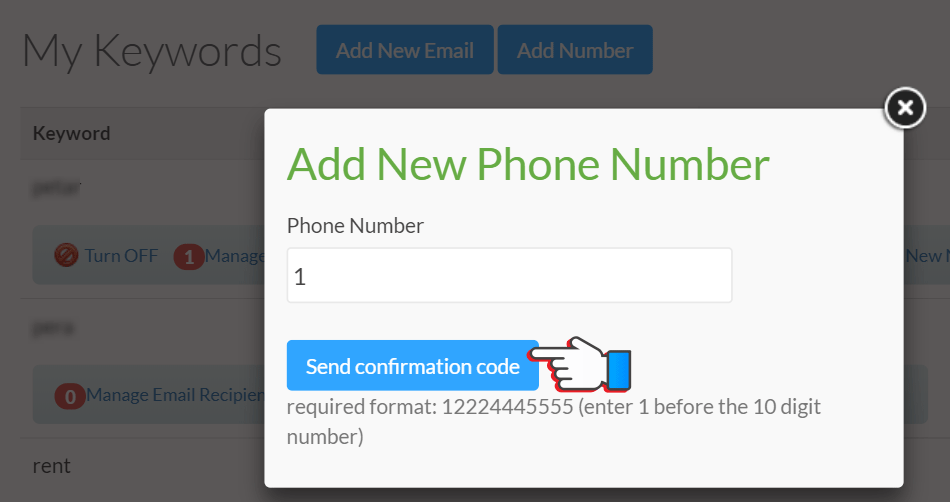
Related text messaging apps
Feedback
Please share your feedback with us so we can improve our "Learning Center"






